Windows 2012 R2 - No Remote Desktop License Servers Available in Workgroup
If you are trying to run an RDS server in a workgroup, you will most likely run into this error:
"Remote Desktop Services will stop working in 120 days if this computer does not contact at least a valid Windows Server 2012 license server. On the RD connection Broker server, use Server Manager to verify or configure licensing settings."
and
"Remote Desktop Services will stop working because this computer is past grace period and has not contacted at least a valid Windows Server 2012 license server. Click this message to open RD Session Host Server Configuration to use Licensing Diagnosis"
or variations of above.
To solve this, you have to join the domain. If you insist on running as a Workgroup, you have to do the following:
Update the Group Policy (gpedit.msc)
Local Computer Policy -> Computer Configuration -> Administrative Templates -> Windows Components -> Remote Desktop Services -> Remote Desktop Session Host -> Licensing
Use the specified RD license servers = <your server IP>
Set the Remote Desktop licensing mode = Per User or Per Device (per user is most commonly used)
Remove the Grace Period registry entry
If you just open regedit and try to delete it, it won't work. You have to use SysInternals Suite package to remove it at the highest possible permissions.
Open Registry editor and locate this folder:
HKEY_LOCAL_MACHINE\SYSTEM\CURRENTCONTROLSET\CONTROL\Terminal Server\RCM\GracePeriod
The folder cannot be simply deleted, you have to take ownership and give Administrators full control. Under Edit menu select Permissions. Go to Advanced:
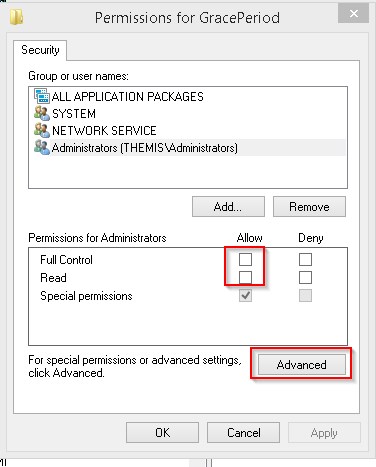
and at the top change, change the ownership of the entire folder to Administrator (or whatever user that you've used to open Registry editor):
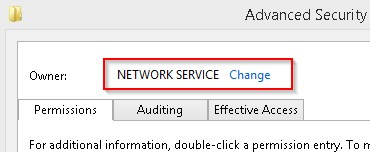
Once that was done, you can go back into the permissions screen and give the administrators Full Access to the folder. Hit Apply and then delete the entire GracePeriod folder.
Reboot and it should work.